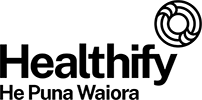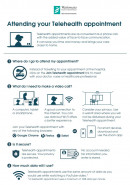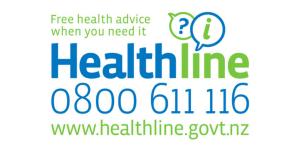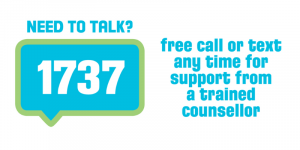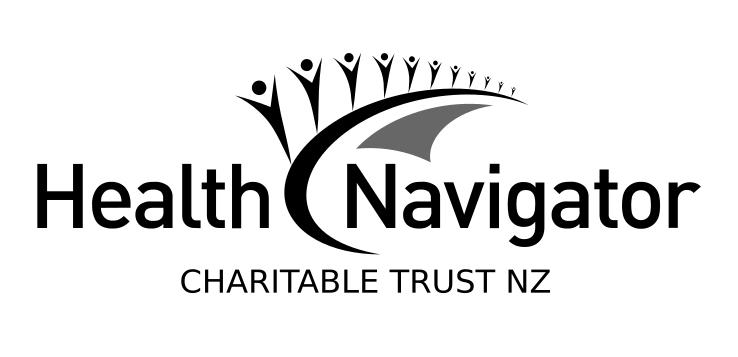Telehealth
Answers to questions you might have about telehealth services
Key points about telehealth
- Telehealth or virtual healthcare provides a way of having an appointment with your doctor, nurse, psychologist or other healthcare providers without being in the same place. It’s sometimes called an e-consultation.
- This is a different way of seeing your healthcare team. Your first consultation may seem strange for both you and your healthcare provider, that’s normal. As we do this more often everyone will start to feel more comfortable.
- The information on this page answers some of the questions you might have about telehealth consultations.

Telehealth is the collective term for a number of different ways of being in touch with your doctor, practice nurse and other health providers without seeing them in person.
This might involve:
- talking over the phone
- sending messages via your patient portal
- emailing or texting your doctor, practice nurse or other health provider, or
- having a video call where you can see your health provider and talk about your condition just as you would if you were in the same room.
Sometimes this is called virtual healthcare or e-consultation.
This way of seeing your doctor and other healthcare providers was particularly useful during the COVID-19 pandemic when it was important to keep physical distance from each other. However it has become an ongoing option for consultations with many healthcare providers. It can be useful if you can't get to a medical clinic but need an appointment, or if you live rurally.
There is an after-hours telehealth service by Ka Ora Telecare Limited(external link) that is now available for people in rural communities across Aotearoa New Zealand. Read more below.
Telehealth services are secure and the same levels of privacy and security apply to this type of consultation as they normally would for your normal doctor visits.
Since telehealth consults will take place from your own device and home environment, you have a role to play in keeping yourself safe online. Follow the guides from CERT NZ(external link) and these tips and advice for good online safety habits.(external link)
Check out the instructions on how to use the telehealth service and enable all security and privacy features before you have your first virtual consultation. Some services may have a waiting room so you can test the connection in advance.
If possible, close any other applications or web-browser windows before and during the consultation to avoid performance and security issues. If internet speed is an issue, turning off video might help.
- If you have difficulty getting to your appointments due to cost, mobility issues, living remotely or lack of transport options, telehealth can make it easier for you to get your healthcare needs met.
- If you have a communicable disease (one that can be passed on to other people), using telehealth helps to keep other people safe from catching that disease.
- It's also a good option if your appointment is a follow-up rather than a first consultation. It's a good way to stay in touch with your healthcare provider on a more regular basis if you have a long-term health condition.
- If you're staying home with COVID or think you have COVID, it's helpful to use some kind of telehealth option rather than turn up or expect an in-person visit. Ring first to see what they suggest about how to have a consultation.
Visit your medical centre's website or patient portal to find out how they would like you to book appointments. There will also be a message on most clinic answer phones. While clinics are transitioning to more telehealth, they may wish all appointment requests to be triaged first. This means someone will talk with you to help decide what form of appointment will be best for you.
In most practices there will be options for having have your consultation by secure email through your patient portal, or by phone or video call as well as face-to-face appointments. What is available depends on the technology your healthcare provider has available. You can also request a video consultation for your child.
You'll be sent an appointment time and instructions about how to login for video calls or what time to expect a phone call. The medical team will try to be on time, but as you can understand, they're juggling lots and may be running late at times. Please be patient. They'll ring or log on to meet with you as soon as they can.
Ka Ora Telecare
A new telehealth service is available for people living in or visiting rural communities in Aotearoa New Zealand. The service provides phone and video consultations. The Ka Ora service is available from 5pm to 8am on weekdays and around the clock (24 hours) on weekends and public holidays.
You can book online or call on 0800 2KA ORA (0800 252 672). Rural locations are displayed in green on the eligibility for rural telehealth map on the Ka Ora website(external link).
The service is staffed by kaiāwhina, nurses, GPs and emergency medicine specialists. You don't have to be enrolled with a primary care practice to be able to use the service.
Cost
- It's free for tamariki under 14 years of age.
- People with a Community Services Card and those over 65 years of age will pay $19.50.
- Others will be informed of the cost when booking an appointment.
Find out more on the Ka Ora Telecare website.(external link)
If you have a straightforward question, you may find the email option works best. This might include checking something that your doctor or nurse said to you at a recent consultation, or getting a repeat of your medicine when you don't need a consultation. You can write your email and read your doctor or nurse’s reply at a time that suits you.
If you need to discuss something in more detail, then a phone or video call at an agreed appointment time will be a better option. If your doctor or nurse is likely to need to ask you to show them something, or to get you (or someone in your home) to do something then a video call would be best. Examples of times when a video call would work better are if you have a skin rash they need to look at, or if they need someone to check your pulse.

Image credit: Depositphotos
Each healthcare provider will make their own decisions about who should come in for a face-to-face consultation. However, some conditions are better suited than others to video consultations.
Telehealth consultations are usually suitable for:
- ear infections
- sore throat
- urinary tract infections (UTIs)
- colds and flu
- skin irritations
- eye problems
- fever
- constipation and diarrhoea
- headaches (except sudden, severe headaches)
- mood and anxiety issues
- follow up of some injuries (needing medical certificate extended or back to work clearance)
- follow up for WINZ medical certificates
- off work certificates (if not seriously unwell)
- ongoing monitoring of many long-term or ongoing conditions (arthritis, diabetes, heart disease etc).
Telehealth consultations are not recommended for:
- breathlessness
- acute or severe chest pain
- actively bleeding or deep wounds or laceration
- psychosis or delusions
- suicidal thoughts
- persistent vomiting
- severe abdominal pain
- inability to control bowel movements (pooing) or urination (peeing)
- severe headache or giddiness
- sudden onset numbness, weakness or slurred speech
- fainting spells
- suspected broken bones
- injuries causing severe pain, open wounds, severe bruising or swelling, loss of sensation, limb weakness etc
- sudden loss of vision.
You're also required to be seen for an in-person consultation for:
- first ACC certificates (accidents and injuries)
- first Work and Income medical certificates.
Write down the questions you want to ask your doctor, nurse or health provider. Also write down a list of all your medicines, supplements or vitamins or have them with you for the consult. Have pen and paper ready to write down any advice or other information you may need to.
You also need to make sure you know how to use the technology for the type of consult you have chosen and that the camera (for video) and microphone/speakers (for sound) are working well.
Make sure you login well before your video appointment to test the connection and seek help from whānau if needed.
Here are 8 tips on preparing for your telehealth consult.
- If you're having a scheduled appointment you are likely to be sent a link by email (sometimes by text). You will need to click on this link. Take care that the link is the one you were expecting from your healthcare professional.
- Make sure you're in a comfortable and private place.
- It's best if have a hands-free device. If you have a smart phone, find a way to prop it up so that you can move about.
- Make sure that you have tested out your audio (sound). You may need to have a set of earphones to hear well.
- You may want to have a whānau member or friend with you. That’s fine – just tell the health professional when you join that they're there.
- Write a list of what you want to talk about and have a pen and paper handy to write anything down if you need to.
- Have all of your medicines with you, either in a list or in the packaging.
- Make sure that there is no one else streaming information from linked-in devices while you are having your consult, eg, if someone is watching a video on the wi-fi network you're using, your video may be poor quality.
Video: Checklist for preparing for your video consult
Here's a video explaining how to prepare for your telehealth consultation. It may take a few moments to load.
Preparing for an email consultation
- Most healthcare providers will use the email function of your patient portal as it's not secure or safe to use normal email. Make sure you're registered with the patient portal for your general practice. See this guide to patient portals to help you with this.
- If you use online banking or other online functions you'll find this easy to use. If not, it's easy to learn and worth the effort of getting set up. Ask whānau or the clinic for help. Make sure to keep your password secure and do NOT share with anyone else.
- Once you're registered, make sure you know how to log in and find the 'Send a message' section within the portal.
Preparing for a phone consultation
Your healthcare provider will call you at the approximate appointment time at the number you have given. Make sure you're by the phone you gave the number for. Also make sure you're in a quiet and private place so you can talk freely and can hear well. If you're using a mobile phone, make sure it's charged beforehand.
Preparing for a video consultation
- Your healthcare provider will send you a video link to the platform they're using for video calls. This may come by email or text. You will need to click on this link. Take care that the link is the one you were expecting from your healthcare provider.
- Click on the link from the device you're using for your video consult. A computer or laptop is better than a hand-held device because you will then have your hands free if you need to show them something on your body or do something they ask you to do, eg, take your pulse or write down instructions.
- You can test out most video consultation platforms first, so check in plenty of time before your appointment that your link works and you can access the service.
- You also need to make sure your audio and video are working. On the device you're using, test the sound (audio) and video (image). If you have any trouble with the audio, you may find that headphones work better. Get someone from your whānau to help you if you need to.
- Decide where you will have the consultation. Choose a quiet, private place where you have access to a strong internet connection. If possible, use a device that is wired for fast internet. Otherwise check you have a strong wifi signal.
- Make sure your device is charged or your computer plugged in.
- A few minutes before your appointment, click on the link your doctor, nurse or other health provider has sent you. Some systems will take you to a virtual waiting room. Your health provider will join you when they are ready. While you're waiting, check that you have turned on your audio and video.
They can't see me
Check again that you have turned on your device's camera. Look for a symbol on your screen that looks like a video camera. If it has a line through it, it’s not on. Click on it to turn it on.
Video on: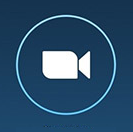
Video off: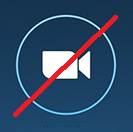
They can't hear me
Check again that your mic is working. Look for a symbol on your screen that looks like a microphone. If it has a line through it, it’s not on. Click on it to turn it on.
Mic on: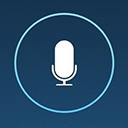
Mic off: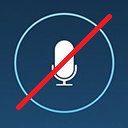
Photos can help your healthcare provider diagnose skin and other health conditions in a virtual consultation. The photos can be kept in your medical record and may help with managing your health condition over time.
If you need a specialist appointment, the photos can be sent to the specialist. The specialist may also be able to see you in a virtual consultation.
Not every condition can be diagnosed with photos. Your healthcare provider may need to see you face-to-face so they can examine you.
There are a few simple tips to help you get good photos. You don't need to be a professional photographer.
Set up for the photos
Find a suitable private location.
Get help from someone if you can't reach the location on your body or get a good angle for the photos.
Try to use a plain background such as a white sheet or pillowcase, a plain wall or a plain carpet.
Take the photos
Make sure there's good lighting. If necessary, use a flash.
Think about what photos are needed, eg, you might need:
- an overview shot showing the location of the condition
- a close-up, usually at a distance of about 20 cm
- a whole body shot showing how much of your body the condition affects.
Including a ruler or measuring tape in the close-up photo may be helpful, eg, it can show the size of skin lesions.
Make sure the photos are well-focussed
With an iPhone or Android phone, you can focus the camera lens on a specific area. To do this, point the camera at the object or rash you want to photograph and tap the touch screen where you want the camera to focus.
Reduce camera shake by holding the camera or part of your arm against a solid object like a couch, chair or wall.
When you've taken the photo, check its focus by enlarging the image on the screen. A well-focused image will stay sharp when it's enlarged. Make sure the area with the condition is clear. If the photo isn't well-focussed, take another one.
Send the photos
Ask your healthcare provider about the best way to send them your photos. This might be via their patient portal or by email. Unless told otherwise, don't send your photos to the healthcare provider's general email address. These emails may be cleared by non-medical staff.
Send 2 or 3 really good photos rather than lots of poorer quality ones.
A good photo size is between 100 KB and 1 MB. This is often the "large" option when sending a photo from a phone. This is a resolution of about 1200 x 900 or 1 megapixel.
Make sure you include the name and date of birth of the person the photos are of. This is especially important if you're sending photos of someone else, eg, your child.
Keep the photos on your phone until you're sure they've arrived at the destination.
Videos
A short video can help show seizures, tremor and other movement problems. Ask your healthcare provider about the best way to send them your videos. Video files are usually too large to send by email or patient portal. However, you may be able to upload them to cloud storage like Google Drive or Microsoft OneDrive and share the link with your healthcare provider.
Ka Ora Telecare(external link) – rural non-emergency after hours telehealth service
Apps
Digital safety information
Telehealth and virtual consultation apps
Brochures
Telehealth – consumer checklist [PDF, 282 KB] Telehealth consumer checklist
Attending your Telehealth appointment Waitematā DHB, NZ English,(external link) Simplified Chinese,(external link) Korean,(external link) Hindi,(external link) Japanese,(external link) Tagalog,(external link) Samoan(external link)
Your dermatology telehealth appointment notes(external link) The Australasian College of Dermatologists
Brochures

Telehealth consumer checklist
NZ Telehealth and Healthify He Puna Waiora, NZ
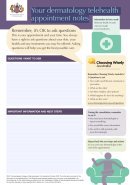
Your dermatology telehealth appointment notes
The Australasian College of Dermatologists
Credits: Healthify editorial team. Healthify is brought to you by Health Navigator Charitable Trust.
Reviewed by: Dr Janine Bycroft, GP
Last reviewed:
Page last updated: