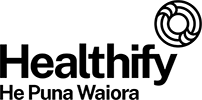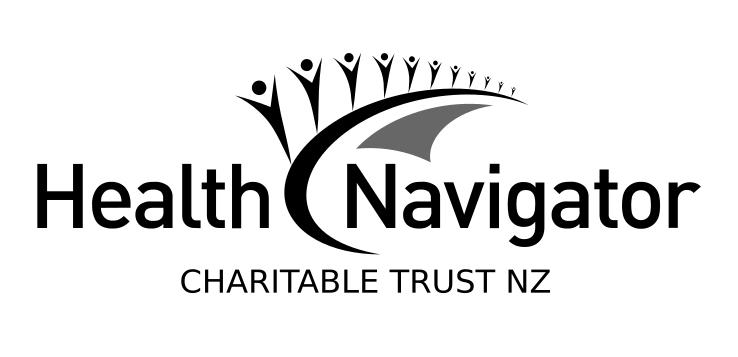Wishing everyone a safe and happy Christmas and New Year – Meri Kirihimete from the Healthify team.
How to use Healthify
Get the most out of our website's features
You might have arrived at this page because you've used our old site Health Navigator NZ.
Healthify He Puna Waiora is the same info, from the same people – just better and easier to use.
We have the same wide range of health, medicines and hauora topics, brochures, videos, resources and tools like calculators for weight, medicine doses, pregnancy and more! Read on to get the most out of our site.

We’ve streamlined the way we present our information to reduce clutter and make it easy to view and use on your mobile phone. Plus, it’s much easier for people with disabilities to view and read our pages.
The website is divided into specific sections, including:
- Health A–Z to learn more about a range of health conditions.
- Medicines A–Z for info about your medicines.
- Hauora Wellbeing for articles and tips on mental and physical wellbeing.
- Care & Support for services and supports available to you.
- App Library to find app reviews that can help you decide which to use to manage your health.
- Tools for tools and resources such as medicine dose calculators.
- Other sections and links can be found in the footer (bottom of the page). There's a specific section for Healthcare providers.
Here’s a quick rundown on how to use the site and some tips for finding your way around Healthify He Puna Waiora.
Click into the search bar (with the looking glass icon) at the top of every page to search for what you need. This is the quickest way to find information on our site. Type in the topic you need information on.
- On PC: Use the menu bar along the top of the screen – click on the section you want to browse.
- On mobile or tablet: Click on the 3 lines “hamburger” menu tab at the top of your screen. OR use the footer (the large dark-blue band at the bottom of every page) and click on the section you’re interested in.
- To explore the website, just click on any of the labeled sections at the top of the page, eg, Health A–Z. If you're using a phone or tablet, look for an icon that looks like 3 stacked lines (a 'hamburger') and tap it to see a list of options that will drop down.
- Click on the letter that the health condition or topic starts with, eg, K. Then find the topic you want, eg, kidney disease.
Hint: it’s usually quickest to search for a topic using the search bar.
There are 3 easy ways to get back to the home page.
- Click the orange Healthify logo top left on any page. You may have to scroll up to see it.
- Just above the bold orange title of the page, you will see the word Home as part of a link. On this page it says "Home / About Healthify". Click the word "Home". You'll be taken to the homepage.
- Click the Healthify logo in the footer (the navy blue area) if you're at the bottom of a page.
We have moved to an “accordion” format where you can choose to open just one box to get an answer to a particular question, or you can open them all by clicking ‘Open all’ at the top of the set of boxes (accordions).
Note: We have done this in response to users who wanted to see less on the page so they could feel more in control of what they see, when.
- The diagrams and graphics on the pages may be inside one of the accordion boxes.
- By clicking on the links in orange-coloured text on our pages you can read more about related topics and medicines.
- Where there are videos you will see the header ''+ VIDEO". Where there are related apps we recommend, you will see the header ''+ APPS". There are also more sections with things like personal stories or self-care tips, for example.
- Additional resources and page references are in the More information accordion or the Brochures block at the bottom of the page (see below).
- We’ve also included links to some of the organisations you can contact to get help, at the bottom of the page. This includes Healthline, 1737 for counselling support and Healthpoint where you can search for every type of healthcare provider in your region.
- If you are looking for our newest monthly topics, you can find them listed at 'What's new on Healthify?'
On most topic pages, eg, kidney stones, the 2-3 key brochures are in a block towards the bottom of the page under the accordions (boxes of information). If you can't find the one you want there, look in the accordion called 'More information'.
Healthify creates medicine factsheets for many commonly used medicines. These can all be found in one place in the Medicines A–Z section under M / Medicines factsheets or you can:
- use the link in the footer
- enter the term in the search bar.
GPs, healthcare professionals, health coaches etc – there's a whole section especially for you.
Information for healthcare providers can be accessed quickly from the link in the footer.
Many of our topic pages also have a specific accordion with comprehensive information called 'Information for healthcare providers'.
You'll also appreciate our handy QR code which you can find on every topic page – now it's easier than ever to share information with your patients.
We've added QR codes to our website pages to make it extra handy to share and access our content!
You'll find the QR code symbol at the top of the accordions, next to 'Print'.
With a simple scan using your smartphone camera, you can instantly open a specific page, download files, or share content without typing long URLs or navigating through the menu. For healthcare providers it's a game changer! You can get patients to quickly scan the code for their medicine or other information you'd like to share. And that'll save on printing.
Simply hover over the words 'QR code' to bring it up, or click on the code to keep it on the page.
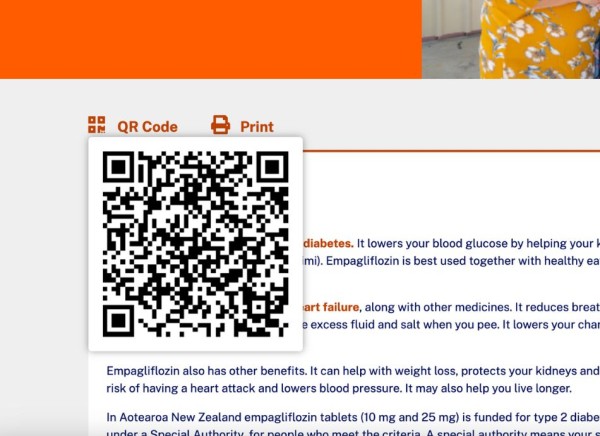
Credit: Healthify He Puna Waiora
QR codes are also eco-friendly, reducing the need for printing our pages (although we've made this better too, see below). In short, our QR codes make information sharing seamless!
We'd love to hear if this has made sharing our information better for you and for whānau – drop us a quick email at [email protected] or leave us a review!
Our content is organised into accordions to make it quick and easy to find the information that you're looking for.
On the left of each page, above the accordion you’ll find a ‘Print’ message. Click on this to open a print preview of the page you’re on.
We've designed our page information to print more like a factsheet. To save trees and ink cartridges, only the main content of the page (and not the 'Related topics on Healthify', 'More information', brochures, helplines and logos) will appear on the print version.
The page URL appears at the bottom of the print version so you can easily find the online version. The QR code is also printed so you can scan that to get the full page information on your phone and watch any videos on the page.
Email us!
We’re happy to help you find your way around the site. Drop us a line: [email protected]